nimbusGo user guide
Article contents
First time setup
Wake, sleep, and charge nimbusGo
- To wake nimbusGo, short press the power button.
- To put nimbusGo to sleep, long press the power button.
- The internal lithium-ion battery can be charged via the supplied USB-C charging cable and USB-C charging port.
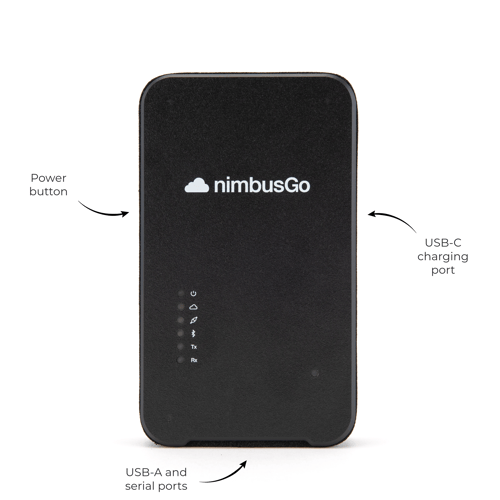
nimbusGo and Nimbus Engineer
nimbusGo is used alongside Nimbus Engineer App, available on Android and iOS, is to record servicing against fire alarm systems.
When you first receive your nimbusGo unit, you should power the unit on and pair to Nimbus Engineer via the in-app device menu.
Do not connect nimbusGo via your phones native bluetooth settings. If you have done so, "forget" the nimbusGo device and reconnect via Nimbus Engineer App.
Ready to use nimbusGo in the field?
Learn more: Servicing equipment with Nimbus Engineer
Status LEDs
The power LED will be:
| Solid green if the battery is in a good state | |
| Blinking green if the battery is charging | |
| Solid red if the battery is below 20% |
The Nimbus connection LED will be:
| Solid green if connected | |
| Solid red if disconnected |
The panel connection LED will be:
| Off when not trying to connect to a panel | |
| Solid green when the panel connection is healthy | |
| Blinking green when data is being received from the panel | |
| Solid red when panel connection is unhealthy |
The Bluetooth LED will be:
| Off when there is no Bluetooth connection | |
| Solid blue when there is an active Bluetooth connection |
The data transmit and data receive LEDs will be:
| Blinking green when data is being received from the panel |
The unmarked LED is for diagnostics. This will be:
| Blinking green when attempting to connect to a cellular network | |
| Breathing blue when connected to a cellular network | |
| White when battery is low and not connected to a cellular network | |
| A red SOS pattern indicates an error | |
| Purple shows firmware updating | |
| Yellow also indicates firmware updating |
Troubleshooting
Should you encounter an issue with nimbusGo, you can reset the unit via the button on the rear of the unit.
This should not be done if you have pending nimbusGo uploads indicated on the Engineer App as you could lose data.
Datasheet
A datasheet for nimbusGo can be found here.
